Congratulations on purchasing this USB fingerprint reader: a versatile, high quality scanning device that can be used for a variety of security applications. We at SecuGen appreciate your business!
For Hamster Air, see the Quick Start for Hamster Air page.
Features
- Accurate, distortion-free fingerprint scanning
- High quality, durable & rugged sensor
- Patented optical system
- Ergonomic & user-friendly design
- Ability to work with dry, moist & difficult-to-scan fingers
How to Login to Windows with your SecuGen Reader
If you are using Windows 7 or higher, you can quickly and easily login to Windows with your fingerprint using a SecuGen Reader and Windows Biometric Framework (WBF). Click here for instructions on how to do this.
How to Install Drivers
- Device drivers for your SecuGen reader should automatically be installed after you first plug it into your Windows PC.
- If you have third-party software to use with this reader, the drivers may be installed when you install the software.
- If neither of these options are available to you, you may visit our driver download page to install them manually.
How to Use
The quality of your fingerprints scanned with the USB fingerprint reader will affect the accuracy of matching them. For best results, please follow these suggestions.
- Press evenly and keep your finger still.
- Place the pad of your finger (not the tip) at the center of the sensor.
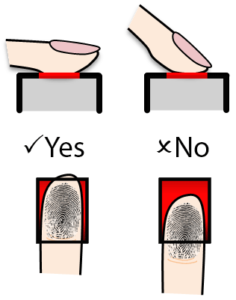
Recommended finger placement
Resources and Information
For more information about how to use your fingerprint reader, check out our user guides, FAQs, and product pages.