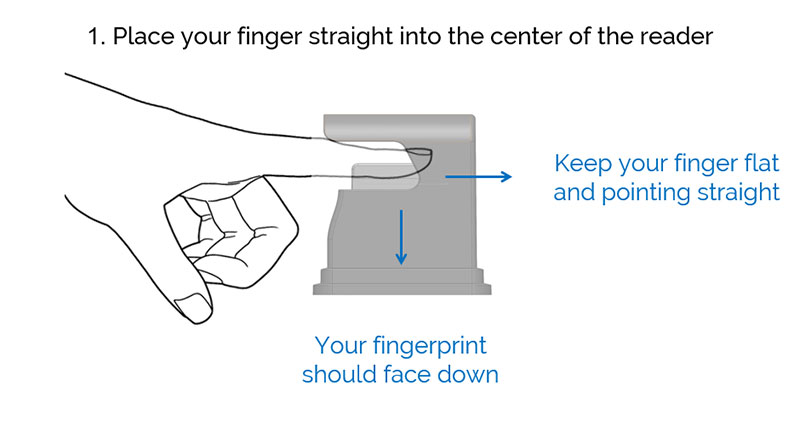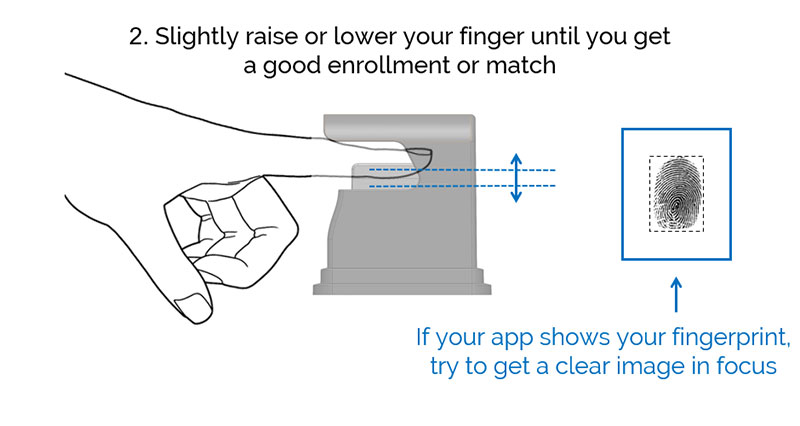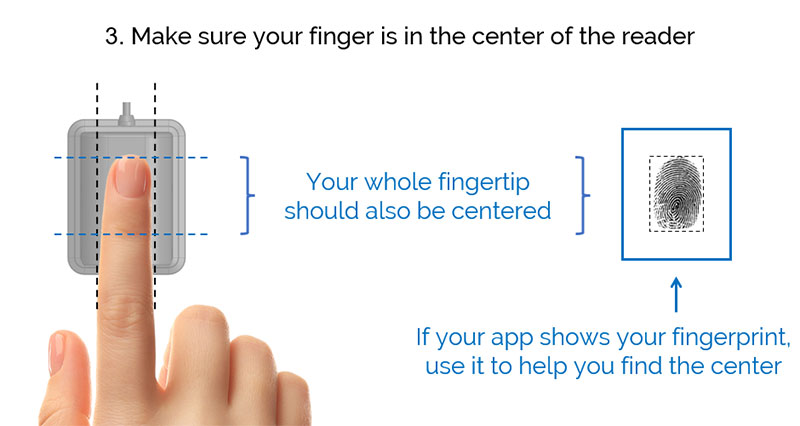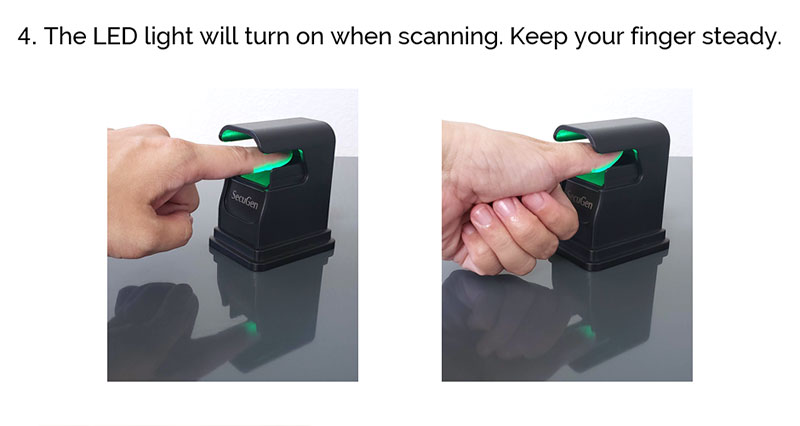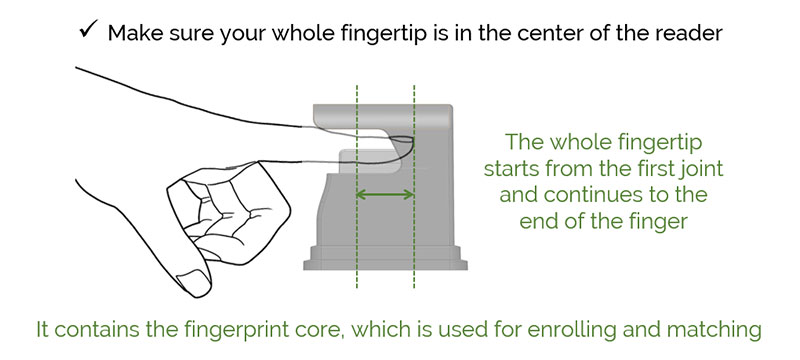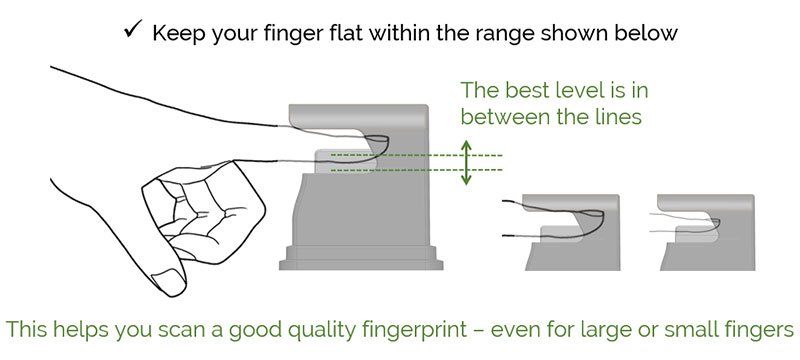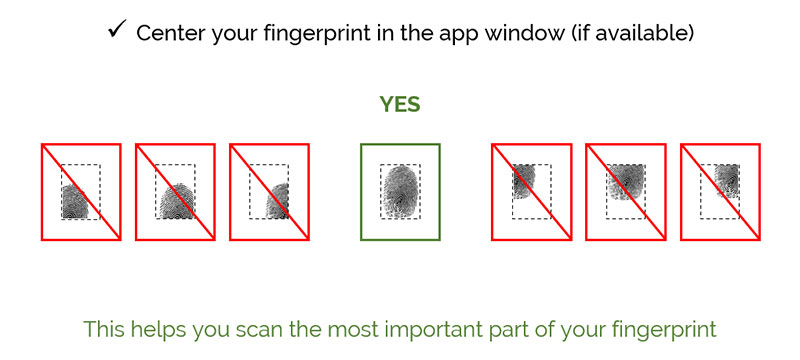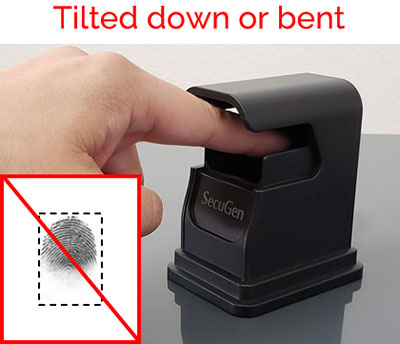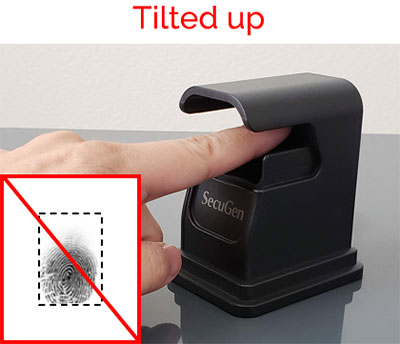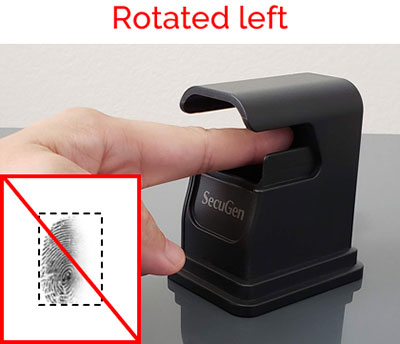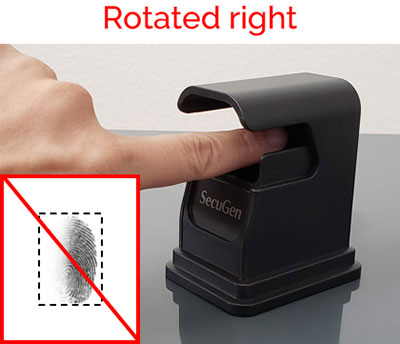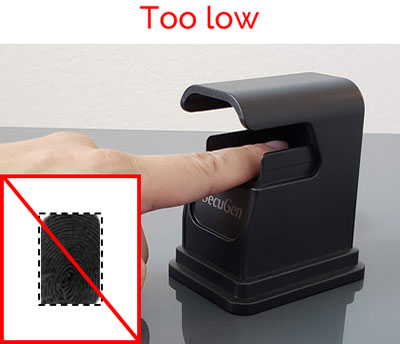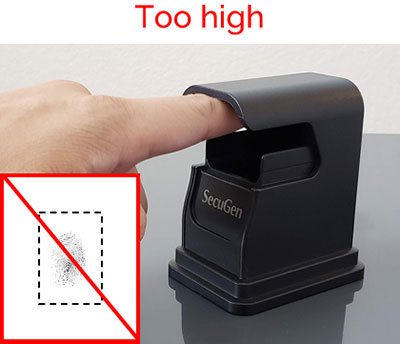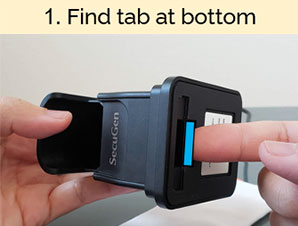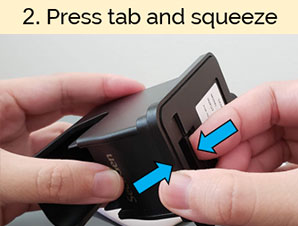Congratulations on purchasing the new Hamster Air fingerprint reader: a touchless fingerprint scanning device that can be used for a variety of security applications. We at SecuGen appreciate your business!
For other products besides Hamster Air, see the Quick Start page.
Key Features
- Touchless fingerprint scanning
- Safe contactless experience for users who do not want to touch surfaces
- Works well with dry, moist & difficult-to-scan fingers
- For more information, visit the Hamster Air product page
Instructions
The Hamster Air is a touchless scanner where you do not need to press anything with your finger. This means that how you use the Hamster Air will be a little different from how you use regular contact scanners, such as other SecuGen Hamster devices.
Please review the instructions by expanding the sections below to get the best results with the Hamster Air. After using it a few times, it will become very simple and quick to use.