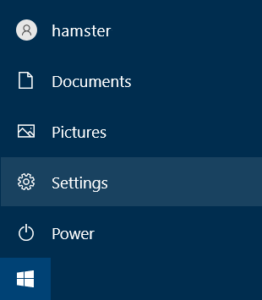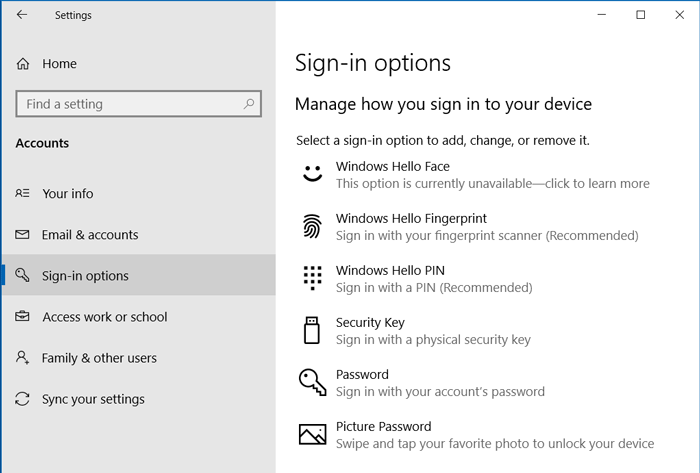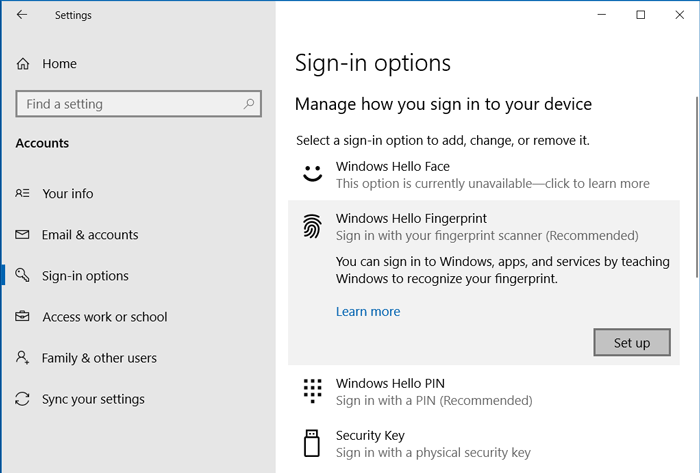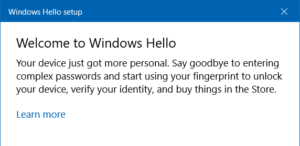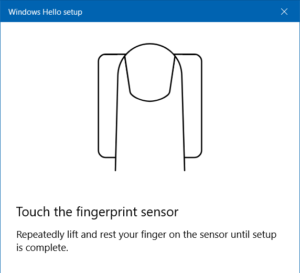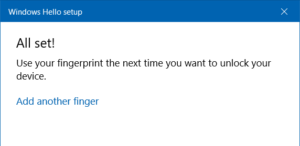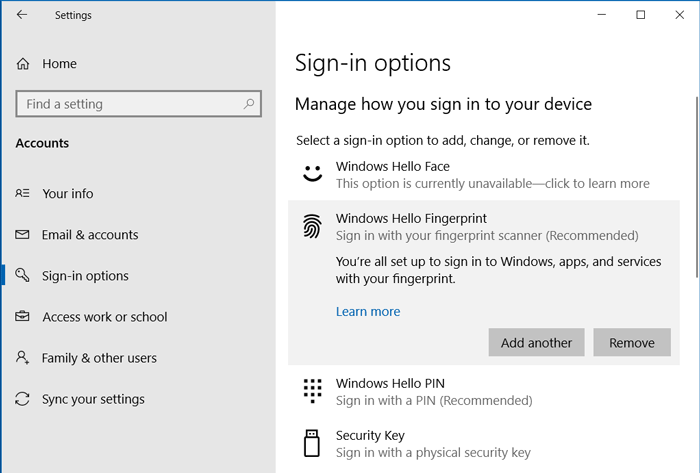How do I change my fingerprint?
You will need to first remove all registered fingerprints and then start all over again to add a fingerprint. To do this, go to Settings > Accounts > Sign-in options > Windows Hello Fingerprint. Click Remove and then click Set up. Follow the instructions to register your fingerprint.
Windows Hello Fingerprint is unavailable
This is because Windows is unable to find a fingerprint scanner. Make sure your SecuGen reader is connected to your PC. If using a USB hub, check to see that the port is enabled.
Why do I have to scan the same finger multiple times?
This is done to ensure you have registered the whole fingerprint and helps Windows Hello to more accurately recognize you when you sign in.
Windows Hello has trouble recognizing me
If you get this message while registering, just continue to lift and place your finger firmly on the sensor several times more until setup is complete.
If the problem persists, this could be due to several reasons: (1) The sensor window is not clean. (2) Your finger might be too dry or too wet. SecuGen readers can be simply wiped with a cloth, with or without any cleaning agent. Be sure to dry off the sensor. For problems with the fingerprint, see the FAQs in this link for more help.
How do I set up my fingerprint for login to Windows 8.1 or earlier?
Use these instructions (PDF)